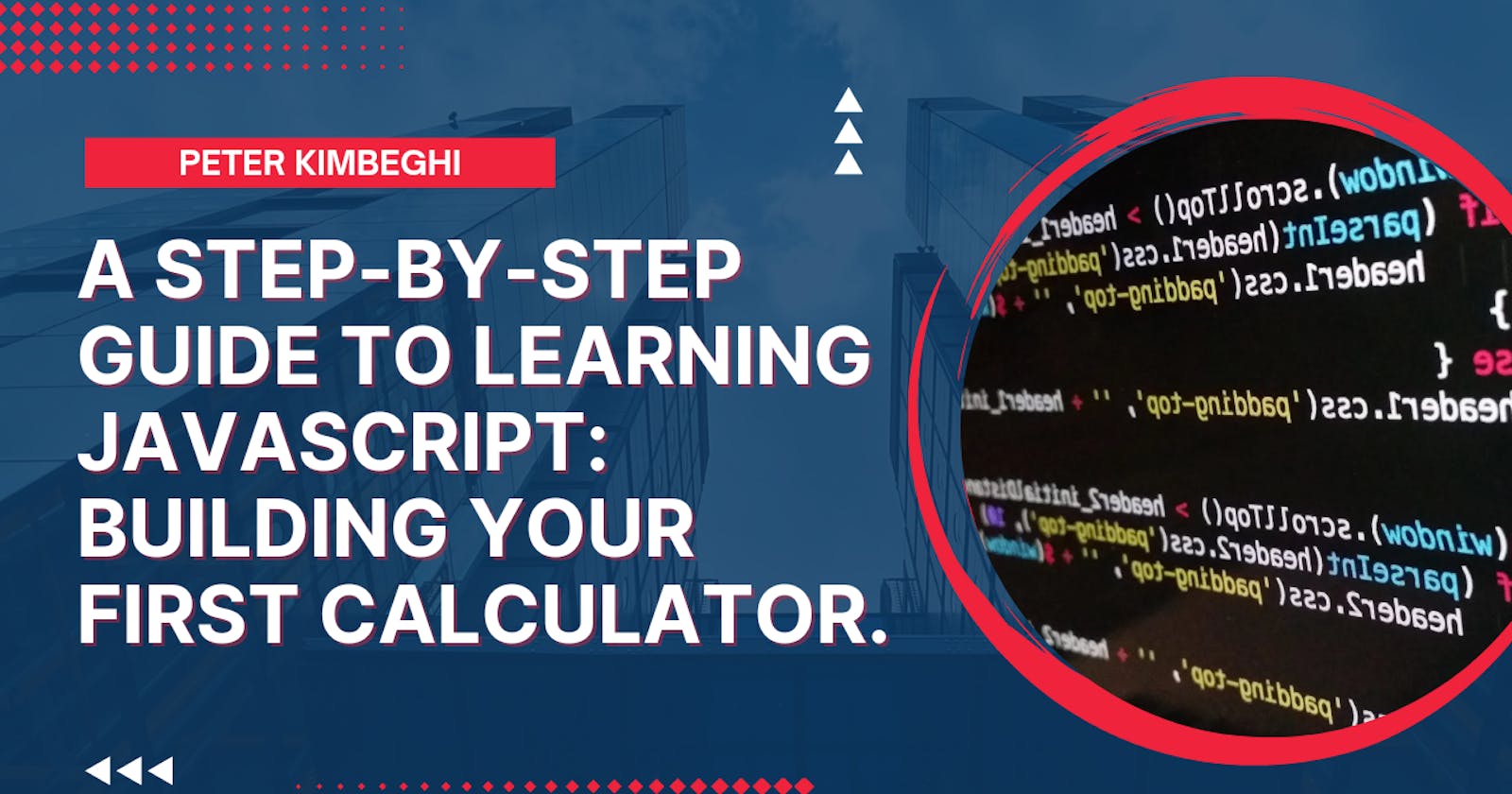Building Your First HTML Calculator: A Step-by-Step Guide to Mastering Javascript Fundamentals.
Learning Javascript with a step by step guiding building a calculator.
Table of contents
- Introduction
- Setting up your development environment
- Understanding JavaScript Fundamentals
- Building the Calculator Interface
- Conclusion
Introduction to the Project.
Welcome to the guide on building your first calculator using Javascript! In this tutorial, I will walk you through the process of creating a simple calculator from scratch even if you do not have a prior know how. Whether you are a beginner looking to learn the basics of Javascript or a seasoned developer looking to brush up on your skills, this guide is for you.
Explanation of the project
Throughout this tutorial, you will learn how to use Javascript to perform calculations, manipulate the Document Object Model (DOM), and create a functional user interface. You will also learn about common debugging techniques and best practices for writing clean, maintainable code.
what you will learn
By the end of this tutorial, you will have built a fully functional calculator that you can use to perform basic arithmetic operations. You will also have a solid understanding of the fundamental concepts of Javascript and the skills you need to continue building more complex projects.
So, let's get started!
Please note that this guide assumes that you have a basic understanding of HTML and CSS, but don't worry if you are not familiar with them, we will cover the basics in the next sections.
Setting up your development environment
You must first set up your development environment before you can begin constructing your calculator. This also entails starting a new project and installing any required software.
Installing a code editor is the first action to take. You can write and edit code using an application called a code editor. There are many different code editors available, but some of the more well-known ones are Visual Studio Code, Sublime Text, and Atom.
The next step is to install a web browser. Microsoft Edge, Mozilla Firefox, and Google Chrome are the most widely used web browsers. Your web browser will be used to test your calculator while it is being created to make sure it performs as planned.
In order to run JavaScript code on your computer, you must also install Node.js, a JavaScript runtime. You can utilize Node.js' built-in package management, npm, to add any extra libraries and frameworks your project might require.
You can start a new project after installing all required applications. By making a new folder on your computer and naming it appropriately, you can start a new project. Make a main.js file and an index.html page inside this folder. Your project involving the calculator will begin here.
You are currently prepared to begin creating your calculator!
Please be aware that you may utilize any development environment that you like like CodePen, JSFiddle, etc.
understanding JavaScript fundamentals.
Before you start building your calculator, it's important to have a solid understanding of the fundamental concepts of Javascript. This includes understanding variables, data types, control flow, and loops.
Variables are used to store data in Javascript. You can create a variable by using the var, let, or const keyword, followed by the variable name. For example, you can create a variable called result like this:
let result;
You can also assign a value to a variable when you create it:
let result = 0;
Javascript has several data types, including numbers, strings, and booleans. Numbers can be integers or floats, for example:
let number1 = 42;
let number2 = 3.14;
Strings are sequences of characters, for example:
let string1 = "Hello World!";
let string2 = 'Hello World!';
Booleans can only have two values: true or false, for example:
let isTrue = true;
let isFalse = false;
Control flow allows you to control the flow of your program by executing certain code based on certain conditions. The most common control flow statements in Javascript are if, else, and else if. For example, you can use an if statement to check if a number is greater than zero:
let number = 42;
if (number > 0) {
console.log("The number is greater than zero.");
}
Loops allow you to execute a certain block of code multiple times. The most common loop in Javascript is the for loop. For example, you can use a for loop to iterate over an array of numbers:
let numbers = [1, 2, 3, 4, 5];
for (let i = 0; i < numbers.length; i++) {
console.log(numbers[i]);
}
By understanding these basic concepts of Javascript, you will be well-equipped to start building your calculator.
Please note that these examples are not a few of the basic examples of JavaScript you can find a better understanding by going through the MDN JavaScript Documentaion
Building the Calculator Interface
Now that you have a solid understanding of the fundamentals of Javascript, you can start building the interface for your calculator. This includes creating the HTML structure and styling it with CSS.
First, you will need to create the HTML structure for your calculator. This can be done by creating a div element and inside it, you can add the input elements like input and button for numbers and operators respectively.
<div id="calculator">
<input type="text" id="display"></input>
<button class="num">1</button>
<button class="num">2</button>
<button class="num">3</button>
<button class="operator">+</button>
<button class="num">4</button>
<button class="num">5</button>
<button class="num">6</button>
<button class="operator">-</button>
<button class="num">7</button>
<button class="num">8</button>
<button class="num">9</button>
<button class="operator">*</button>
<button class="num">.</button>
<button class="num">0</button>
<button class="clear">C</button>
<button class="operator">/</button>
<button class="equal">=</button>
</div>
Once you have created the HTML structure, you can style it with CSS. This can be done by adding a style tag in the head section of your HTML file and applying styles to the elements.
You can either create a inline style or create a new file in the same directory where your index.html file is and like it to the index.html file using the link tag with the attribute href for example:
<link rel="stylesheet" href="index.css">
Once that is done you can now copy the CSS code below and paste in your style.css file.
<style>
#calculator {
width: 300px;
height: 400px;
background-color: #f1f1f1;
padding: 20px;
}
input {
width: 100%;
height: 50px;
font-size: 1.5em;
text-align: right;
padding: 10px;
margin-bottom: 20px;
background-color: #fff;
border: none;
}
button {
width: 25%;
height: 50px;
font-size: 1.5em;
background-color: #fff;
border: none;
float: left;
margin-right: -1px;
margin-top: -1px;
}
.num {
background-color: #fff;
color: #000;
}
.operator {
background-color: #f1f1f1;
color: #000;
}
.clear {
background-color: #f1f1f1;
color: #000;
}
.equal {
background-color: #f1f1f1;
colour: #000;
}
</style>
With this, you have created a basic interface for your calculator. You can now add functionality to your calculator by using Javascript event listeners and functions. Making it my dynamic.
Adding Functionality to the Calculator
Now that you have created the interface for your calculator, you can add functionality to it using Javascript. Here is a step-by-step guide on how to do this:
1. First, you will need to select the elements from the HTML file using the `querySelector()` method. This can be done by assigning the selected elements to variables, like so:
const display = document.querySelector('#display');
const numBtns = document.querySelectorAll('.num');
const operatorBtns = document.querySelectorAll('.operator');
const clearBtn = document.querySelector('.clear');
const equalBtn = document.querySelector('.equal');
2. Next, you will add add event listeners to the buttons using the addEventListener() method. This will allow you to perform actions when the buttons are clicked. For example, you can add an event listener to the number buttons that will display the number on the calculator display when clicked, like so:
numBtns.forEach(button => {
button.addEventListener('click', () => {
display.value += button.innerText;
});
});
3. Similarly, you will add event listeners to the operator buttons that will perform the corresponding operation when clicked. For example, you can add an event listener to the "+" operator button that will add the numbers on the display when clicked, you can do that with the code below:
operatorBtns.forEach(button => {
button.addEventListener('click', () => {
display.value += button.innerText;
});
});
4. Now that you have added event listener to the numbers and operators you have to add an event listener to the "C" button that will clear the calculator display when clicked, like so:
operatorBtns.forEach(button => {
button.addEventListener('click', () => {
display.value += button.innerText;
});
});
5. Finally, you will add an event listener to the "=" button that will evaluate the expression on the calculator display and display the result, like this below :
equalBtn.addEventListener('click', () => {
display.value = eval(display.value);
});
With these steps, you have added basic functionality to your calculator. You can continue to add more features and improve the functionality of your calculator by using other Javascript methods and techniques.
Now you have your calculator all set up using HTML, CSS and JavaScript we need to look at a more important aspect of writing efficient codes that is debugging and troubleshooting
Debugging and troubleshooting the calculator
Debugging and troubleshooting is an important aspect of writing effective code it help remove redundant code and saves you from future errors in you code and app there are a few ways to debug your code and trouble shoot it.
1. Use the browser's developer tools: The browser's developer tools, such as the JavaScript console, can provide valuable information about errors and warnings in your code. The console will provide the error message and the line number of the code where the error occurred, which can help you quickly identify and fix the problem.
2. Use console.log() statements: Inserting console.log() statements in strategic places in your code can also help you identify where an error is occurring and what the values of variables are at different points in the code. This can be especially useful when trying to debug event listeners or asynchronous code.
3. Check for syntax errors: Common syntax errors include missing semi-colons, mismatched parentheses, and incorrect use of quotation marks. These errors can cause the code to not run at all or produce unexpected results.
3. Check for logical errors: Logical errors occur when the code runs but produces unexpected results. This can be caused by incorrect calculations, misused variables, or incorrect use of conditional statements.
4. Test the code with different inputs: Testing the code with different inputs can help you identify edge cases that might cause errors. For example, testing the calculator with large numbers or with numbers close to the limits of JavaScript's numerical precision can help you identify and fix any issues that might arise.
5. Step through the code: Using the browser's developer tools to step through the code line by line can help you understand exactly how the code is executing and identify any issues.
6. Ask for help: If you are still having trouble identifying and fixing an error, don't hesitate to ask for help from other developers or online resources.
In summary, debugging and troubleshooting the calculator code involves using browser's developer tools, console.log() statements, checking for syntax and logical errors, testing the code with different inputs, step through the code and asking for help.
Conclusion
Finally, setting up your development environment, comprehending the foundations of Javascript, designing the calculator interface, adding functionality to the calculator, and debugging and troubleshooting the code are all essential phases in making a calculator using Javascript. Each phase contains particular strategies and tactics that are essential to creating a practical and user-friendly calculator.
The most crucial step in making sure the code operates correctly and efficiently is setting up the development environment.
In order to construct the calculator interface and add functionality to it, it is essential to comprehend Javascript's basic concepts, such as variables, data types, functions, and events.
In order to make the calculator interface interactive and user-responsive, HTML, CSS, and Javascript are used to create the calculator's layout, design, and structural elements.